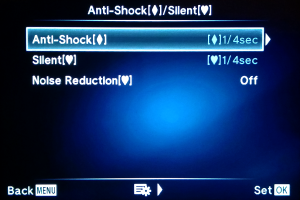Table of Contents
Olympus E-M10 Mark II
 The Olympus E-M10 Mark II is a mirrorless camera introduced in september 2015; it features a 4/3 sensor (17.3 x 13.0 mm) capable of 4608 x 3456 pixels, an OLED electronic viewfinder with 2.36 Mpixels and a 3.5 inches touch screen. A feature that distinguishes this camera from other mirrorless ones, is the presence of two adjustment dials (in addition to the one which selects the mode and the on/off/flash lever). The dials, like the three Fn buttons, can be freely assigned among many functions.
The Olympus E-M10 Mark II is a mirrorless camera introduced in september 2015; it features a 4/3 sensor (17.3 x 13.0 mm) capable of 4608 x 3456 pixels, an OLED electronic viewfinder with 2.36 Mpixels and a 3.5 inches touch screen. A feature that distinguishes this camera from other mirrorless ones, is the presence of two adjustment dials (in addition to the one which selects the mode and the on/off/flash lever). The dials, like the three Fn buttons, can be freely assigned among many functions.
The camera, in combination with the M.ZUIKO 12-42 mm pancake lens (28-84 mm equiv.), is extremely compact and portable.
| Pros ad Cons | |
|---|---|
| | Good viewfinder with 2.36M-dot, diopter adjustable. Very compact size: 120x83x75 mm, 514 g (with the 12-42mm pancake lens). Two big dials easily operated by fingers, while keeping the eye into the eyefinder. Can be configured by the user: e.g. use the rear dial to choose the shutter speed and the front dial to adjust the exposure. |
| | Saving or loading of custom camera settings is not supported by the OM Workspace software. Starting the playback requires full activation of the camera (the M.Zuiko pancake lens extends the zoom). The menu to handle the Mysets is sub-optimal: saving (overwriting) of the settings can be activated by mistake instead of loading them. Cannot delete a range of photos, must select all of them. |
| Specifications | |
|---|---|
| Size and weight | 120 x 83 x 75 mm, 507 g with the 12-42mm pancake lens. |
| Sensor Size | 17.3 mm (H) x 13.0 mm (V) |
| Sensor Type | 4/3 Live MOS Sensor, no optical low-pass filter |
| Effective pixels | Approx. 16.1 million pixels, Aspect ratio 1.33 (4:3) |
| Image processor | TruePic VII |
| File Format | RAW (12-bit lossless compression), JPEG, RAW+JPEG, MPO(3D still) |
| Recording image size | 4608 x 3456 pixels RAW or JPEG |
| Image Stabilisation | Built-in 5-axis sensor-shift image stabilisation for movie and still photos |
| Finder Type | Eye-level OLED viewfinder, Approx. 2.36M-dot |
| Monitor Type | 3.0-inch tilting monitor, Approx.1040k dots (3:2), electrostatic capacitance touch panel |
| Anti-shock Mode | Electronic First Curtain Shutter 1/320 - 60 sec. (for speeds over 1/320 sec., mechanical shutter will automatically be selected). Shutter start delay: 0 - 30 sec. |
| Silent Mode | Electronic Shutter 1/16000 - 60 sec. Shutter start delay: 0 - 30 sec. |
| Release Date | August 2015 |
| Battery | OM SYSTEM BLS-50 1210 mAh |
Other Related Articles (Ita or Eng)
- Specifications Olympus E-M10 Mark II - (here a PDF local copy).
Anti-Shock and Silent Shutter
The Olympus E-M10 Mark II has two shutter modes called Anti-Shock and Silent. The following picture shows the Anti-Shock/Silent page of the Advanced shooting options menu:
To fully understand the meaning of these modes, you need to be familiar with some concepts.
- Mechanical shutter - The E-M10 has a mechanical shutter located between the lens and the sensor. The shutter is open during the Live View framing, because we need to see the image captured by the sensor, either on the monitor or into the viewfinder. When we push the shutter button, the shutter closes and all the sensor's photodiodes are powered-on; then the shutter opens just for the exposure time. All these movements produce the familiar sound of the mechanical shutter. Once the exposure is completed, the electronic can read sequentially all the rows of photodiodes, getting the values of acquired light.
- Front and rear curtains - The mechanical shutter is composed of two curtains, made of horizontal blades. The first one, located toward the lens, is responsible of starting the sensor exposure; the second one, located toward the sensor, is responsible of ending the exposure. These two movements are both bottom-up, and they are required to allow an equal exposure of all the photodiode rows.
- Electronic shutter - In a digital camera, a mechanical shutter is not actually required: the sensor can be read line-by-line. You start the exposure of a row of MOS photodiodes by turning it on, and you end the exposure by reading the values of the captured light. The rows are scanned one after the other, so it is called a rolling shutter. Because there are not moving mechanical parts, the operation can be very quick and there are no vibrations nor acoustic noise.
- Electronic front-curtain shutter (EFCS) - The movement of blades of the first curtain in a mechanical shutter, can introduce a vibration which can lead to blur in the photograph, especially with very long focal length lenses. The second curtain is not so critical: its vibration occurs when the exposure is already ended. So it is possible to use the electronic shutter in place of the first curtain to start the exposure, and the mechanical second curtain to end it. This prevents the shock of the mechanical shutter and shorten the acquisition time of a fully electronic shutter.
- The rolling shutter effect - Using a rolling electronic shutter, the photodiode rows are not exposed all at the same time, but sequentially, e.g. from top to bottom. This means that the rows are acquired at slightly different times, eventually producing artifacts with moving objects or rapid lights events (lightning or the flickering of fluorescent lamps).
Rolling shutter effects on photos from commons.wikimedia.org:
Once you understand the concepts above, you can understand the Olympus E-M10 settings.
Anti-Shock
- Activating the Anti-Shock feature (symbolized by the diamond, from the playing cards suit), you enable the electronic front-curtain shutter.
- The electronic front-curtain shutter is actually enabled only for exposure times from 1/320 to 60 sec. For shorter exposure times, the mechanical shutter will automatically be selected.
- It is also possible to enable a delay from the button press to the actual shutter activation, to avoid the shake produced by the button press. The delay can be from zero to 30 sec.
- This feature reduces the vibrations caused by the front-curtain blades movement and possibly by the button press, without incurring too much into the rolling shutter effect. The acoustic noise from the mechanical shutter remains.
Silent Shutter
- Activating the Silent feature (symbolized by the heart, from the playing cards suit), you enable the fully electronic shutter. This feature is available for exposure times from 1/16000 to 60 sec.
- It is also possible to enable a delay from the button press to the actual shutter activation, to avoid the shake produced by the button press. The delay can be from zero to 30 sec.
- This feature eliminates the vibrations caused by the shutter curtains and possibly by the button press, but incur into the rolling shutter effect. The acoustic noise from the mechanical shutter is suppressed.
Settings
- To prepare the Anti-Shock and Silent modes, press the Menu button and select Advanced shooting options ⇒ Anti-Shock/Silent. Here you can set the time delay between button press and shutter activation, or you can disable the features altogether. (setting them to Off).
- When the Noise Reduction for Silent mode is set to AUTO, it means that the mechanical shutter could still be activated in Silent mode, if you use exposure times of 4 seconds or more. The camera closes the shutter to acquire a black frame and to apply optical noise reduction to the image.
- From Super Control Panel, select the Sequential shooting/Self-timer option. Here you can choose the preferred mode with eventually the Anti-Shock or Silent variant applied.
Web References
AEL/AFL and Back Button Focus
The default behavior for auto focus and auto exposure is to press the shutter button halfway: the camera performs both AF and AE, keeping the values locked while the button is pressed halfway. Then you can change framing and shoot by pressing the button completely.
This behaviour can be separately changed for the three focusing modes: S-AF, C-AF an MF (single and continous auto focus, manual focus); the relevant menu is Custom Menu ⇒ A. AF/MF ⇒ AEL/AFL.
The default is mode1 for all the three focusing modes. Automatic exposure and focus are both performed when the button is pressed half way (only the exposure is performed in manual focus, obviously):
If you want only the auto focus function when the button is pressed half way, you can choose mode2. The exposure is not locked, it changes as you change the framing until you press the button completely:
In any case you can have a button assigned to the AEL/AFL function (e.g. Fn1); so you can always do an Auto Exposure Locking regardless the shutter button half way, using the Fn1 button.
Finally there is the mode3, which substantially is like mode2, but it inverts exposure with focus. Pressing the shutter button half way performs only the auto exposure, the focusing is delayed until the full button press. In this case, the AEL/AFL button (e.g. Fn1 in the example above) performs the Auto Focus Locking, not the exposure. This is called Back Button Focus.
Acronyms from the Olympus OM-D Camera Manual
| AEL | Auto Exposure Locking: Press the assigned button once to lock the exposure and display AEL on the monitor. Press the button again to cancel the lock. |
|---|---|
| AF | Auto Focus. |
| AFL | Auto Focus Locking. |
| BKT | Bracketing: General technique of taking several shots of the same subject using different camera settings. |
| C-AF | Continuous Auto Focus: The camera repeats focusing while the shutter button remains pressed halfway. |
| EFCS | Electronic Front-Curtain Shutter: also known as Electronic First Shutter Curtain (EFSC). It is a feature to eliminate camera shake originating from the shutter mechanism. |
| ESP | Electro-selective pattern: Digital ESP-metering measures the brightness of the center of the subject and the surrounding area separately. |
| EV | Exposure Value is a number that represents a combination of a camera's shutter speed and f-number. A difference of 1 EV corresponds to a standard power-of-2 exposure step (one stop). |
| EVF | Electronic Viewfinder: The image captured by the lens is projected electronically onto a miniature display. |
| HDR | High Dynamic Range: technique used to reproduce a greater dynamic range of luminosity, see High-dynamic-range imaging. |
| HP | Home Position for Auto Focus Area. You can associate the Home action to a function key, then set the default AF area using the Menu ⇒ Custom menu ⇒ AF/MF ⇒ Set Home. |
| L-Fn | Function assigned to the button on some lenses. |
| LV | Live View: A mode which allows to view the photographic sensor output in almost realtime on the camera's LCD screen. |
| Live Control | Panel to control shooting options, generally activated by the OK and INFO buttons. It is a simplified version compared to the Super Control Panel. |
| Live Guide | Generally activated by the OK and INFO buttons: make it easy to access a variety of advanced photographic techniques. |
| MF | Manual Focus: Manually focus on any position by operating the focus ring on the lens. |
| ND | Neutral Denisty filter: stops light reaching the camera sensor, allowing a higher aperture and/or a longer exposure time. |
| RC mode | Remote Control Mode for external flash units. |
| S-AF | Single Auto Focus: The camera focuses once when the shutter button is pressed halfway. |
| Scene Menu | Activated with OK and INFO buttons, it is a special control panel for ART e SCN modes. |
| SCP | Super Control Panel: Activated on the monitor or into the viewfinder with the OK button, allows you to set the shooting options. |
| S-IS | Still Image Stabilization, can be Off, S-IS1, S-IS2, S-IS3 or S-IS AUTO. |
| S-OVF | Simulate an Optical Viewfinder: Viewfinder display similar to an optical viewfinder. |
| WB | White Balance: Is used to adjust colors to match the color of the light source so that white objects appear white. |
| L, M, S | Large, Middle, Small: Presets for image size in pixels. From 4608×3456 to 640×480. |
| SF, F, N, B | Super Fine, Fine, Normal, Basic: JPEG compression rate, from about 1/2.7 to 1/12. |
Scene Mode
| Portrait | According to manual, it produces beautiful skin tones. |
|---|---|
| e-Portrait | The manual says about this mode that it produces smooth skin textures. |
Beside the Scene mode called Portrait (selectable when the mode dial is into the SCN position), there is also a Picture mode named Portrait, selectable from the Super control panel. According to the article E-5 "Natural" and "Portrait" Mode Comparison (wich describes the Olympus E-5) “it reduces contrast by slightly lifting shadow areas, which has the effect of softening the detail very slightly – but not too much. It also warms the image slightly which improves skin tones by decreasing the red hue”.
F-Stop Values
Traditionally the f-stop scale is composed of values which distantiate each other by halving the light that is allowed to come in. A value of f/1.0 means that the lens aperture (the hole diameter) is equal to the focal lenght. Each following stop value is obtained by multiplying the previous one by the square root of 2. So the value f/1.4 means that the aperture is obtained by dividing the focal lenght by 1.4, and so on with f/2.0, f/2.8, f/4.0, f/5.7, … The minimum aperture is usually obtained dividing the focal lenght by 16 or 22, thus the f/16 or f/22.
The Olympus E-M10 have aprture stops at 1/3 of each full stop values:
| Full F-Stop | E-M10 F-Stop | Note |
|---|---|---|
| 1.0 | - | |
| 1.4 | - | |
| 2.0 | - | |
| 2.8 | - | |
| - | ||
| 3.5 | Max aperture at 14 mm focal lenght. | |
| 4.0 | 4.0 | |
| 4.5 | ||
| 5.0 | ||
| 5.7 | 5.6 | Max aperture at 42 mm focal lenght. |
| 6.3 | ||
| 7.1 | ||
| 8.0 | 8.0 | |
| 9.0 | ||
| 10.0 | ||
| 11.3 | 11.0 | |
| 13.0 | ||
| 14.0 | ||
| 16.0 | 16.0 | |
| 18.0 | ||
| 20.0 | ||
| 22.6 | 22.0 |
OLYMPUS Image Share
The OLYMPUS Image Share Android app has a very poor rating from users (2,7 out of 5 stars, at present). Nevertheless I downloaded the big, fat app (over 50 Mb) to give it a try.
The app will require the following Android permissions:
- Storage read and write, used to download photos from the camera to the phone.
- Access to camera to read the QR code used in pairing with the camera.
- Record audio via the microphone, used for the timer?
- Location is used only to share our position with friends. To add geotag to photos it is required to install also the OLYMPUS Image Track app (which has an orrible user's score of 1,9 out of 5!).
The app will collect usage information and send it to the vendor:
- Model and firmware version of connected cameras.
- Operating system and software versions.
- Language, geographical region and app uasge statistics.
It should be possibile to disable information discolusure by disabling Impostazioni ⇒ Invia dati di utilizzo.
GNU/Linux Tools for RAW Images
- dcraw
- rawtherapee
- darktable
- digikam
- ufraw
- lightzone (missing in Debian)
- rawstudio (missing in Debian)
dcraw -i -v PC150102.ORF Filename: PC150102.ORF Timestamp: Sun Dec 15 11:27:45 2019 Camera: Olympus E-M10MarkII Owner: Niccolo Rigacci ISO speed: 200 Shutter: 1/2000.0 sec Aperture: f/3.5 Focal length: 14.0 mm Embedded ICC profile: no Number of raw images: 1 Thumb size: 3200 x 2400 Full size: 4640 x 3472 Image size: 4640 x 3472 Output size: 3472 x 4640 Raw colors: 3 Filter pattern: RG/GB Daylight multipliers: 2.155587 0.934705 1.481107 Camera multipliers: 2.015625 1.000000 1.671875 0.000000
Comparison with a Compact Camera
| Canon S120 | Olympus E-M10 Mark II with M.ZUIKO 12-42 mm pancake lens |
|
|---|---|---|
| Weight | 217 g | 514 g |
| Size | 100 x 59 x 29 mm | 120 x 83 x 75 mm |
| JPEG Images | 4000 x 3000 24bit | 4608 x 3456 24bit |
| RAW Images | 4192 x 3062 36bit | 4640 x 3472 36bit |
| Sensor Size | 7.44 x 5.58 mm (1/1.7“) | 17.3 x 13 mm (4/3”) |