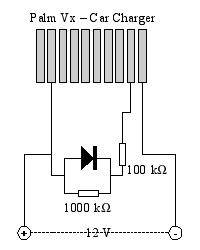Table of Contents
Palm Vx
How to reset the Palm
Soft reset
Soft resets usually do not affect your personal data on your device, unless your battery is low. If see battery warnings, change or charge your batteries immediately even if there is an error message onscreen. Also, it's a good practice to perform a HotSync operation before any reset (assuming that synchronization is not the problem you are trying to fix).
- Use an unfolded paper clip, or the reset tool at the tip of your stylus.
- Gently press the RESET button inside the hole on the back panel of your device.
- All data on your device should be retained. If you do lose data after a soft reset, you may have a more serious issue with your hardware that requires a repair.
- After a soft reset, a logo screen appears, followed shortly by a Preferences screen asking you to set time and date.
System (Warm) Reset
A system reset tells your device to stop what it's doing and start over again, bypassing any system extensions. This can help you with “boot loop” errors, allowing you to remove any recently installed third-party applications that might be causing the problem.
- Press and hold the UP button on the front panel of your device.
- While holding the UP button, use an unfolded paper clip, or the reset tool at the tip of your stylus, to gently press the RESET button inside the hole on the back of your device.
- The Palm Computing Platform screen will appear. Release the UP button when you see it. On some devices, you may see a palmOne logo and a progress bar first. Do not release the UP button until the second, circular Palm Powered logo appears.
- Because this reset is a bit awkward to perform, sometimes it doesn't actually happen when you think it does. Test to see if it worked:
- Open the Applications launcher.
- Choose the application named “Prefs.”
- Access the General preferences (on some devices, you may need to access Power).
- Tap on the pick list for Beam Receive. Choose “On.” If it still displays “Off,” then your device was correctly system reset.
- Once you've tested that the system reset worked, perform a soft reset. Otherwise, some functions will not work.
Sometimes a system reset fails to break out of a loop. These extra steps may break the loop without having to perform a full hard reset.
- Perform the first part of a hard reset but stop when you see the option to press UP to erase all data.
- Then perform a system reset as described above but make sure to depress the RESET pin first and then the UP button; otherwise you will complete the hard reset. Be careful! Don't accidentally perform a hard reset, or you will lose all data on your device.
Hard Reset
Warning: A hard reset will erase everything on your device. All your data will be removed, and formats, preferences and other settings are restored to their factory default settings. Don't perform a hard reset unless you've backed up your data, or you're willing to lose everything.
- Hold down the power (on/off) button on your device.
- While holding down the power button, turn over your device so that you can see the back of it. Still holding the power button, use an unfolded paper clip or a similar small object, to gently press the RESET hole on the back.
- When the device's screen displays the Palm Computing Platform or Palm Powered logo, release the power button. On some devices, you may see a palmOne logo and a progress bar first. Do not release the power button until the second, circular Palm Powered logo appears. Keep holding the power button during this screen. When you see this screen, you can release the power button.
- A message will appear warning that you are about to erase all the data stored on your handheld. In response, do one of the following:
- Press the UP button to complete the hard reset, erasing everything on your device
- Press DOWN, LEFT or RIGHT to begin a soft reset, leaving your data intact.
- Your device will then take you through a series of screens to calibrate the digitizer and verify the time and date.
Programs and Files Upload
Additional programs can be loaded to the Palm, they are contained in .prc archives (Palm OS Executables). If you are using Debian GNU/Linux you can install the pilot-link package. The package contains many command line programs to manipulate databases stored on a PalmOS PDA. Other packages may be required, like libpda-pilot-perl or libmd5-perl.
For example pilot-xfer can be used to backup, sync, and restore databases. This is an example to upload a new program to the Palm:
pilot-xfer -p /dev/pilot -i GPilotS-en.prc
Files are contained in .pdb files (Palm OS Database Files), they contain data that are being used by .prc files. These files contain only data and are not executable. You can use the same pilot-xfer utility to upload them to the PDA.
From the home menu, App, Info you can see how much space each archive requires, from the Delete menu you can delete them.
Download Database Files from the Palm
List the databases in the Palm, excluding OS-specific databases:
pilot-xfer -p /dev/ttyS1 --list Listening to port: /dev/ttyS1 Please press the HotSync button now... Connected Reading list of databases in RAM... AddressDB DatebookDB ExpenseDB MailDB MemoDB ConnectionDB NetworkDB ...
To download the memo notes you have to get the MemoDB. The file downloaded (MemoDB.pdb in this case) is in the .pdb (Palm OS Database Files) format. To extract a text file, you have to use the specific utilities pilot-memos (to download) and pilot-install-memo (to upload):
pilot-xfer -p /dev/ttyS1 --fetch MemoDB pilot-memos -p /dev/ttyS1
Touch screen (digitizer) problems and fix
My Palm V(x) or WP C3 touch screen does not align, i have to calibrate every single day, or the touch screen is broken / does not work at all.
Most of the time, if the touch screen misaligns often, the connection is broken, cable damaged, or the touch screen is cracked, maybe under the edge of the casing. Also a common problem is, the casing touches the touch panel. There must be some space between the case, and the touch panel. Mostly the top of the case is bent down and this touches the panel. You can try to lift the frame with your fingernails. NEVER use tools, you will crack the touch panel!
Digitizer calibration is forced on hard reset. Without hard reset, if digitizer is badly out of sync, you can be unable to start calibration either!. There are some software workaround (like Z-Digitizer) that can launch digitizer calibration after a soft reset.
To solve Mad Digitizer Syndrome (when digitizer slides out of alignment) all you have to do is:
- Install this
ZDigitize.prcin your Palm (get it from the ZDigitize.zip archive). - Do the soft reset only.
- After the soft reset your Palm will let you calibrate the Digitizer.
- After calibrate your Palm's Digitize, uninstall the ZDigitize.prc.
GPilotS: Talk to your Garmin GPS
Send and receive waypoints, routes and tracks. GPL license. Download it from http://www.cru.fr/perso/cc/GPilotS/, or get this local copy: GPilotS6.4-en.zip. Here it is a local copy of the source archive: gpilots.tar.gz.
You have to install the following archives:
GPilotS-en.prcgpslib-1.32.prcgpsutil-1.10.prcMathLib.prc
Bugs
- In waypoints mode sorting order affects View all display. If you sort waypoints by distance, bearing or altitude no waypoints are shown in the map at all.
- When running in host mode, we can download tracks and waypoints from GPilotS to a PC running GNU/Linux and
gpsbabel. During track transfer, the displayed number of points is not correct (plus two).
MathLib
MathLib is a PalmOS shared library which makes a complete set of IEEE-754 double-precision math functions available to other PalmPilot applications. These functions include all the standard routines normally accessed by including “math.h” on other systems, including trigonometry (with inverse and hyperbolic), logarithms, exponentiation, and miscellaneous helper functions. The library is free software covered by the GNU Library General Public License.
- Home page of the project: http://www.radiks.net/~rhuebner/mathlib.html
- MathLib.zip: Includes MathLib.prc & documentation only, no source code
- MathLibSrc.zip: Includes MathLib.prc, documentation, and full source code
SmallBASIC: BASIC Interpreter
GPL license: great! Download it from: http://smallbasic.sourceforge.net/ or get those local copies:
CSpotRun: Doc Reader
The Doc format (not the Microsoft Word one) is the de facto standard for large texts on the Palm Computing platform. CSpotRun is a free reader for documents in the popular Pilot DOC format. It was designed to be smaller and simpler than the commercial readers.
Here are local copies of the archives:
- cspotrun_resources.zip (translations sources)
For the Linux platform there is the Pyrite Publisher (formerly Doc Toolkit) to convert various document types (mainly text and HTML) to the Palm Doc format. You can install it with the pyrite-publisher Debian package.
The following example will convert an UTF-8 charset text document to the .pdb format and upload it to the Palm. The RawText plugin is forced instead of the autodetected Text, so that newlines are parsed as paragraph separators. Some UTF-8 characters do not exist in ISO_8859-15 and they will be deleted by the -c option of iconv:
iconv -c --from-code UTF-8 --to-code ISO_8859-15 input.txt > file.txt pyrpub -P RawText file.txt pilot-xfer -p /dev/pilot -i file.pdb
The Palm Vx Connector
Looking at the back of the organizer, the pins are defined 1 to 10 moving from right to left. See pictures and other documentation at http://www.rigacci.org/pub/doc/palm/ or download it here.
The following table shows the signals at the Palm connector, and the connections to the PC RS232 9 pin (null-modem serial cable).
| Palm Vx | Signal | Palm Function | PC 9 pin serial |
|---|---|---|---|
| 1 | DTR (out) | Data Terminal Ready - From organizer to PC | 6 (DSR) |
| 2 | VBATT+ | Battery positive 3.3 v (VBATT_HI). | |
| 3 | RXD (in) | Receive Data - From PC to organizer | 3 (TXD) |
| 4 | RTS (out) | Request To Send - Hardware flow control | 8 (CTS) |
| 5 | TXD (out) | Transmit Data - From organizer to PC | 2 (RXD) |
| 6 | CTS (in) | Clear To Send - Hardware flow control | 7 (RTS) |
| 7 | HS IRQ (in) | Interrupt line for waking the device | |
| 8 | ID (in) | Peripherial ID line, to assert modem or charger. | |
| 9 | Not connected | ||
| 10 | SG | Signal Ground, battery negative (VBATT_LO) | 5 (SG) |
If you want to build a power supply for the Palm, have a look at this page http://www.rigacci.org/docs/biblio/online/voltreg/ about voltage regultators.
Car Charger Cable
This is the schema for a car charger cable that I purchased.
WARNING! Check if the 100 khom resistor is connected to pin 8, instead of pin 9!
My Charger Box
I built a charger box for the Palm-Vx and the Garmin ForeTrex GPS, the box draws the following current when connected to the motorbike battery:
| Current | Load |
|---|---|
| 0.03 A | Nothing |
| 0.33 A | Palm Vx |
| 0.38 A | Garmin ForeTrex 201 |